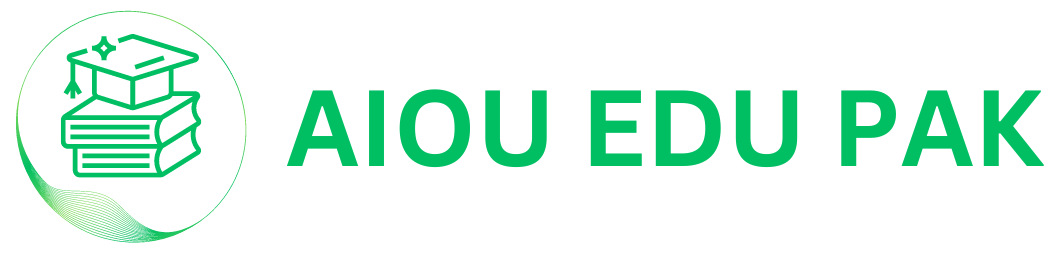Are you a new student at Allama Iqbal Open University (AIOU) and trying to submit your first assignment via Aaghi LMS Portal? Don’t worry you are on a right spot, in this comprehensive guide you will learn everything about submitting assignments on Aaghi LMS Portal.
I want to tell you that Allama Iqbal Open University requires five answers for each written assignment. It’s mandatory to solve all five questions in your each assignment, totally 10 questions across both. Timely assignment submission is crucial, and after due date assignment submission renders your assignments unacceptable.
Handwritten AIOU Assignment Submission
AIOU has revamped its assignment submission system, shifting from handwritten submission to MS Word-based assignments. While a few assignments, such as Urdu tasks, may still permit handwritten assignments’ submission, these must be scanned into AIOU PDF format assignments before uploading them onto the Aaghi LMS Portal. Now you can make your assignments by using your own wording on MS Word on both laptops or smartphones.
How to Submit AIOU Assignment – Step-by-Step Guide
Here is a simple and easy steps guide for you to submit your assignments. One thing make sure complete and submit your assignments on time to get good marks. Now we start our short steps to submit our assignments.
Step 1: Log In
First of all login your Portal by using login details provided by the university. If you don’t receive your login details, then contact with head office staff and ask them for student portal login details. If you have already have and come to the next step.
Step 2: My Coursed Option
Now login and click on my courses option that is showing in your profile dashboard upper left corner.
Step 3: Choose Course
Then you have to choose the course code, one will be simple code and second will be workshop code. You have to choose one accordingly.
Step 4: Assignment Button
When you click a new window pop up that shows two options for assignments with mentioned as assignment 1 and Assignemnt2. Click on the 1st or 2nd accordingly. If that is your first assignment, then choose 1st assignment option and if this is your second assignment, then choose 2nd assignment.
Step 5: Attach Assignment
After clicking on assignment option, you will be redirected to another page. Here you have to locate option for attaching your assignment file in PDF format.
Step 6: Choose file
When you find file box, click on the assignment file and locate your assignment file from your laptop.
Step 7: Assignment File Size
Make sure your assignment file size should not be more than 5 MB, otherwise it will not upload.
Step 8: Reconfirm
Here you have to make sure you are choosing right file or assignment from your laptop while uploading.
Step 9: Final Submission
Now it a final thing that choose file and click on submission button that will submit in a few moments.
I hope you find it easy, and now you can follow these simple steps and upload your assignments. If you still have any query related this topic, feel free to contact us or write a comment below, we will try to answer your question as soon as possible.